WordPress constitutes 30% of all the websites online. Around 1 out of every 3 websites is powered by this platform. It is important to have an automated tool for the compression of images. However, there are several image optimization extensions that exist for WordPress and are easy and safe to install. ShortPixel is one of the best image compression plugins for WordPress blogs and websites.
How to install the ShortPixel plugin for WordPress blogs?
You have to use the following steps:
• Sign into your dashboard at your WordPress account.
• Go to the left menu, and check the Plugins section.
• Hit the “Add New” button and look for the plugin that you wish to install (ShortPixel Image Optimizer in this case).
• Click on Install.
• Click on Activate.
Once you install the plugin, you will only require an API key to operate it.
ShortPixel, similar to numerous services working in the Cloud, prompts you to link your website with its servers with the help of an API key.
The process is actually easier than it sounds.
• You have to visit the sign-up page of ShortPixel. You will be given your individual key once you open up your own account.
• Copy your API key, and paste the same in the plugin settings.
• Once you validate the key, the plugin will be capable of compressing your pictures
Keep in mind that every new account gives hundred image optimization credits every month. You may go for a paid plan in case you have a big website. In case you know that there are un-utilized thumbnail sizes, you might think about excluding the same from optimization. This can be done by going to the “Advanced” tab in the settings of the plugin.
How to use ShortPixel plugin for WordPress platform?
ShortPixel has an Optimize on upload feature. The primary benefit of using this plugin is the fact that it compresses freshly uploaded pictures and WordPress-generated thumbnails automatically. However, if you wish to switch off this feature, you may do the same from the tab ‘Advanced settings’.
You can bulk-compress your previously uploaded pictures from the bulk page of ShortPixel under the Media Library. Simply make sure that there are sufficient image optimization credits in your account to complete the task.
You may optimize more than one picture in the Multiple Library, by using the List View, if you make use of the dropdown menu of bulk actions.
3 types of image compression in ShortPixel
Prior to the compression of the pictures, you need to think about testing every optimization technique – Lossless, Glossy and Lossy. This can be done by making use of the online compressor.
With Lossless, there is no loss of pixels from your pictures. However, Lossy reduces the total amount of pixels. A lot of users are unaware that their pictures can store visual data as well as other types of information such as the place and time where images are shot, the type of camera that is used and the kind of settings that it is compatible with. The Lossless compression option gets rid of all the metadata from a picture, ensuring that the quality of the picture is the same as the original.
The type of image compression, in case of Lossy, is more dramatic. It reduces much of the visual data of the image. The files that are processed are quite akin, and you may anticipate even a 70 to 90% improvement in overall weight. But this does not necessarily indicate that the pictures will be inferior in quality. Online image compressors, on the other hand, are tested on many images. The final pictures are almost the same as the original to the naked eyes.
The Glossy optimization method is possibly the best thing about the ShortPixel plugin. It is designed to be used by photographers and others for whom the image quality is of optimal importance. It offers utmost balance between the size and the appearance of an image. The Glossy technique can also be tested by using the free online image compressor of ShortPixel. It makes use of the same intelligent algorithms that help compress pictures on sites powered by WordPress. In most cases I personally use Glossy compression, because it’s good enough. Read more about image optimization with ShortPixel in this article.
Image backup set by default in ShortPixel
By default, the option ‘Image Backup’ is checked. Your original photos are stored safely in a backup folder wherefrom you may restore them at any time you want.
In some cases, pictures are not properly stored in the Media Library. Even these images can be compressed by adding the folders to optimization from the settings of the ShortPixel plugin.
WebP happens to be an image format that is developed by Google which produces many smaller files. Such pictures can only be shown in Opera, Chrome and other compatible browsers.
The plugin is also compatible with every slider and gallery.
The extension can be used to resize full sized pictures that are uploaded to the WordPress platform.
You can get image optimization credits that are offered for free for non-profit organizations. In case you have a non-profit organization and run a website for the same, you need to get in touch with ShortPixel, and then request free image optimization credits.
ShortPixel pricing and plans
You can get 3 different types of plans:
1. Monthly plans – The credits in the subscription based plans expire 30 days from the time they are left unused. You will pay less money per credit in case you opt for a monthly subscription.
2. One-time plans – There is no expiration of one-time credits. Such plans might be a better option for people who do not have any understanding of their monthly optimization requirements.
3. Dedicated servers plans – These are for major companies that require compressing more number of pictures on servers not shared with various other users. Such plans let clients include image optimization in bigger optimization packages or resell image optimization.
Conclusion
Automated image optimization can be very useful, and ShortPixel could be a perfect solution for the same. Testing it on your own is the sole way to check whether it is appropriate for your requirements.
I really tried several solutions and to be honest ShortPixel seems to be the best one for me. You can use it free or choose one of premium plans. ShortPixel coupon code available here. I used it and it worked.


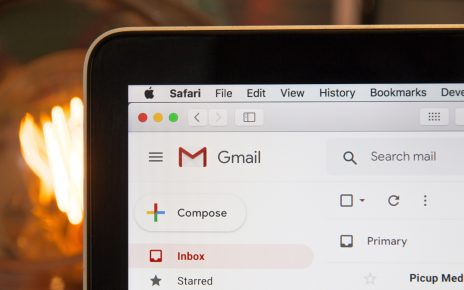
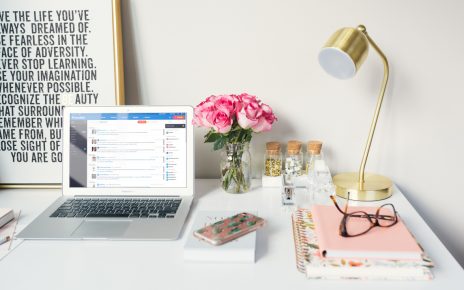
In my opinion ShortPixel is the best tool available today. I tried most of popular image compression tools like Smush, Kraken, Riot, TinyPNG etc. Glossy quality in ShortPixel works perfectly in most situations.
To be honest I have not found any impact on SEO when I started to use ShortPixel on my company’s website. It can be caused by already good ranks. However website loads noticeably faster, especially when mobile data transfer is used, so I can recommend ShortPixel to anyone who needs a good image compression tool.